We’ve put together the following guide to help you submit work on MutualiLearn.
Remember, if you do not get an email confirmation of your work being submitted, it will not have been received.
Stage One: Enter your details
You may need to enter your middle name(s) in the first name box if you provided them to us in MG101.
If, upon pressing “Get my units”, you get an error message, please contact the helpdesk: support@mutualgain.org
Stage Two: Select your unit
Select the module that you wish to submit work to. This will be outlined in the “Assessment Information” box above each form.
Stage Three: Select the learning objective
The learning outcome you should select will be in the “Assessment Information”
box above the submission form.
Stage Four: Enter your email address
Enter your email address. Please ensure this is correct, as if it is not you will not receive feedback on your submission.
Stage Six: Upload your work
Attach your work. Work can be Word Documents, Text files, images or PDFs.
Stage Seven: Click submit!
Click submit, and wait for the confirmation screen with the red writing. If this appears, your work will have been successfully submitted and you will receive an email confirmation.